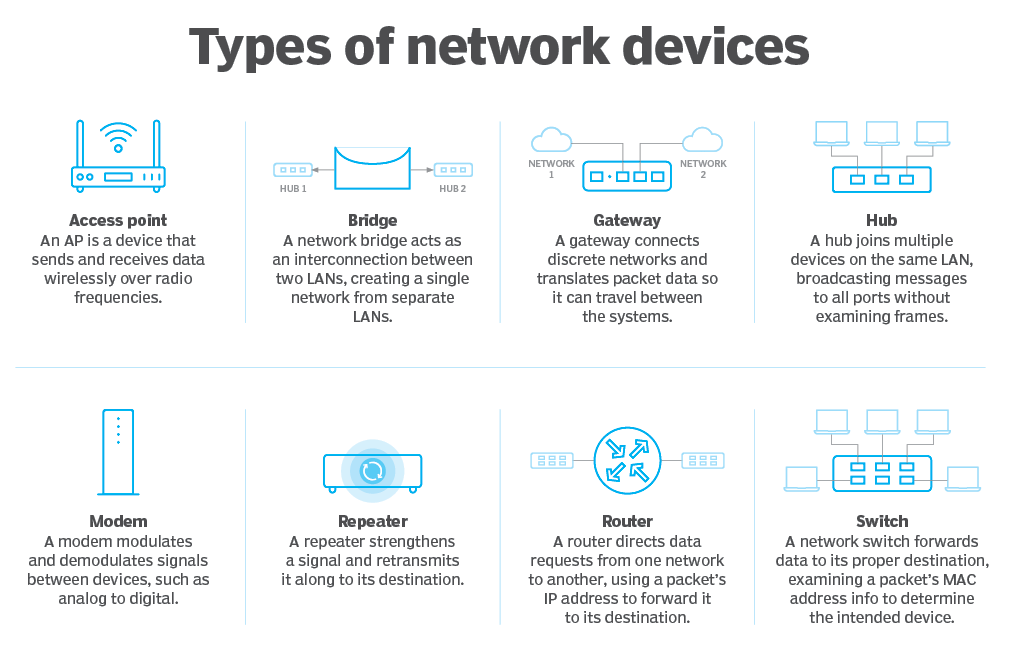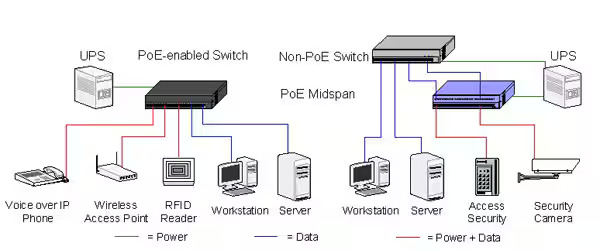RF Validation and WLAN Remediation Explained
RF Validation:
RF Validation refers to the process of verifying that a Radio Frequency (RF) design meets its intended performance specifications. This is crucial for ensuring that your wireless device or network functions as expected in real-world environments.
Here’s what RF Validation typically involves:
- Testing Methodology: Engineers utilize various tools and techniques to assess different aspects of the RF design. This might include:
- Simulations: Using software tools to model the expected behavior of the RF circuit or system.
- Lab Measurements: Conducting controlled tests in a laboratory environment with specialized equipment like signal generators, spectrum analyzers, and network analyzers. These tests measure parameters like signal strength, power output, frequency response, and modulation characteristics.
- Over-the-Air (OTA) Testing: Evaluating the performance of the RF design in a simulated real-world environment within an anechoic chamber (a shielded room that minimizes signal reflections).
- Pass/Fail Criteria: Based on the device or network specifications, engineers define clear pass/fail criteria for each test parameter. This ensures the RF design meets the required performance standards for factors like:
- Range: The maximum distance at which the device can reliably communicate.
- Data Rate: The speed at which data can be transmitted and received.
- Signal Strength: The power level of the radio signal.
- Bit Error Rate (BER): The number of errors encountered during data transmission.
- Compliance with Regulations: Ensuring the device operates within allowed radio frequency bands and adheres to power output limitations set by regulatory bodies.
Benefits of RF Validation:
- Reduced Development Costs: Identifying and fixing RF design issues early in the development process saves time and resources compared to troubleshooting problems later in production.
- Improved Product Quality: RF Validation helps ensure that the final product performs reliably and consistently in real-world scenarios.
- Regulatory Compliance: Validation testing helps verify that the device meets regulatory requirements for radio frequency use.
WLAN Remediation
WLAN Remediation focuses on identifying and fixing issues that affect the performance and functionality of your Wireless Local Area Network (WLAN). Here’s how it works:
- Problem Identification: The first step involves identifying the specific problems users are experiencing on the WLAN. Common issues might include:
- Slow connection speeds
- Frequent dropouts or disconnections
- Limited coverage area
- Unstable signal quality
- Root Cause Analysis: Network engineers investigate the root cause of the problems. This might involve:
- Site survey: Assessing the physical environment, including building materials, access point placement, and potential sources of interference.
- Wireless traffic analysis: Examining network traffic patterns to identify bottlenecks or congestion issues.
- Device compatibility checks: Verifying that all devices on the network are compatible with the Wi-Fi standards and security protocols used.
- Remediation Actions: Based on the identified issues, various actions can be taken to improve WLAN performance. These might include:
- Optimizing access point placement to improve signal coverage and reduce dead spots.
- Tuning network settings like channel selection, power levels, and data rates.
- Upgrading firmware on access points and wireless devices for improved performance or bug fixes.
- Implementing additional access points to increase network capacity and support more devices.
- Addressing interference issues through techniques like channel shifting or using shielding materials.
Benefits of WLAN Remediation:
- Improved User Experience: Resolving WLAN issues leads to a more reliable and consistent Wi-Fi experience for users with faster connection speeds, fewer disruptions, and wider coverage.
- Increased Network Efficiency: Remediation optimizes network performance, allowing it to handle more traffic and support a growing number of devices.
- Enhanced Productivity: Improved network performance translates to better productivity for users who rely on Wi-Fi for their work activities.
RF Validation ensures your wireless device or network design meets its intended performance specifications before deployment, while WLAN Remediation focuses on identifying and resolving issues that affect the performance of your existing wireless network.
Verifying and Documenting WLAN Design Requirements with a Post-Implementation Validation Survey
A post-implementation validation survey is a crucial step after deploying a Wireless Local Area Network (WLAN) to ensure it meets the design requirements you established beforehand. Here’s how you can use such a survey to verify and document coverage, throughput, roaming, and connectivity:
Preparation:
- Review Design Requirements: Gather and review the initial WLAN design documents that outlined the desired performance for:
- Coverage: The minimum acceptable signal strength throughout the designated area. This might vary depending on user needs (e.g., higher strength for video conferencing areas).
- Throughput: The expected data transfer speeds for different locations within the network.
- Roaming: The seamless handoff between access points (APs) as users move around the coverage area, with minimal disruption to connectivity.
- Connectivity: The ability of authorized devices to connect to the network and access resources reliably.
- Develop Survey Tools: Create a survey form or checklist that captures data relevant to each design requirement. This might include:
- Coverage: Signal strength measurements at various locations using a Wi-Fi analyzer app or dedicated equipment.
- Throughput: Speed tests conducted at different points using online tools or dedicated network performance testing software.
- Roaming: User feedback on connection drops or delays while moving between access points.
- Connectivity: Logs of successful and failed connection attempts by devices.
Conducting the Survey:
- Define Survey Scope: Determine the areas and user groups to be included in the survey based on your design goals.
- Data Collection: Use the prepared tools to gather data on coverage, throughput, roaming, and connectivity. Involve users in providing feedback on their experience.
- Documentation: Record all collected data and user feedback in a clear and organized manner. Include details like location, time, and any specific observations.
Analysis and Reporting:
- Compare Results: Compare the collected data to the initial design requirements for each parameter (coverage strength, throughput speed, etc.).
- Identify Issues: Analyze the data and user feedback to identify any areas where the WLAN performance falls short of expectations.
- Generate Report: Create a comprehensive report that summarizes the findings of the survey. Include data visualizations (charts, graphs) to clearly represent performance metrics.
- Recommendations: Based on identified issues, suggest recommendations for WLAN remediation actions (e.g., access point reconfiguration, additional access points, channel adjustments).
Tools and Techniques:
- Wi-Fi Analyzer Apps: These mobile apps provide basic signal strength measurements and can help identify potential coverage gaps.
- Dedicated Site Survey Tools: Professional tools offer more sophisticated features like heatmaps for signal strength visualization and support for advanced protocol analysis.
- Network Performance Testing Software: These tools measure data transfer speeds and can pinpoint bottlenecks affecting throughput.
- User Surveys and Feedback Forms: Collecting user experiences is crucial for understanding how well the network supports their needs, especially regarding roaming and connectivity.
Benefits of Post-Implementation Validation:
- Verifies Design Effectiveness: The survey provides concrete evidence of whether the WLAN design meets the intended performance goals.
- Identifies Performance Issues: Early detection of coverage gaps, low throughput, or roaming problems allows for timely remediation.
- Improves User Experience: By addressing performance issues, the validation survey helps ensure a reliable and efficient wireless network for users.
- Provides Documentation for Future Reference: The survey report serves as a valuable reference point for future network maintenance, upgrades, or troubleshooting.
By conducting a thorough post-implementation validation survey, you can ensure your WLAN design translates into a real-world network that meets user needs and delivers optimal performance. A successful WLAN implementation requires continuous monitoring and adjustments based on usage patterns and evolving requirements.
Locate and identify sources of RF interference
Identifying and locating sources of RF interference (RFI) in your wireless network can be a challenging task. However, with the right approach and tools, you can effectively pinpoint the culprits and improve your Wi-Fi performance. Here’s a breakdown of some methods for locating and identifying RF interference sources:
Techniques for Locating RF Interference:
- Signal Strength Analysis: Use a Wi-Fi analyzer app on your smartphone or a dedicated site survey tool to monitor signal strength across different locations in your environment. Look for areas with significant drops or fluctuations in signal strength, which might indicate interference.
- Channel Utilization Analysis: These tools can display the usage of different Wi-Fi channels in your area. If you see a lot of activity on the channel your network is using, it could be causing or experiencing interference from nearby networks.
- Spectrum Analyzer: For more advanced troubleshooting, a spectrum analyzer is a powerful tool that can visualize the entire radio frequency spectrum. It can identify specific sources of interference and pinpoint their frequencies. (Note: Spectrum analyzers are specialized equipment and might require training to operate effectively.)
Identifying the Culprit:
Once you’ve identified potential areas of interference, you can use various techniques to narrow down the source:
- Analyze Signal Characteristics: Spectrum analyzers can display characteristics of the interfering signal, such as its strength, modulation type, and pulse width. This information can sometimes help identify the source (e.g., a Bluetooth device vs. a microwave oven).
- Directional Antennas: These antennas can be used with spectrum analyzers to pinpoint the direction of the strongest interference signal, helping you locate its source physically.
- Process of Elimination: If possible, try to temporarily disable or relocate potential sources of interference (e.g., cordless phones, baby monitors) to see if it affects the signal strength in the problematic area.
Common Sources of RF Interference:
Here are some common culprits that can cause RF interference in your Wi-Fi network:
- Other Wi-Fi Networks: Congestion from neighboring Wi-Fi networks operating on the same channel can significantly impact your signal strength.
- Bluetooth Devices: Bluetooth devices operating in the 2.4 GHz band can interfere with Wi-Fi signals on the same frequency.
- Cordless Phones: Many cordless phones use the 2.4 GHz band and can cause interference, especially for older models.
- Microwaves: Microwave ovens operating at 2.4 GHz can temporarily disrupt Wi-Fi signals while they are in use.
- Baby Monitors: Some baby monitors use the 2.4 GHz band and might interfere with Wi-Fi.
- Shielding Materials: Metal objects, walls, and certain building materials can weaken Wi-Fi signals, but this wouldn’t be classified as interference in the strictest sense.
Mitigating RF Interference:
After identifying the source of interference, you can take steps to mitigate its impact:
- Change Wi-Fi Channel: If the culprit is another Wi-Fi network, try switching your network to a less congested channel. Wi-Fi analyzer apps can help you identify the least used channels in your area.
- Upgrade Equipment: Consider upgrading older Wi-Fi routers or devices that might be contributing to interference. Newer devices often have better filtering capabilities to reduce the impact of interference.
- Relocate Devices: If possible, try to relocate the source of interference further away from your Wi-Fi router or eliminate its use during critical times.
- Utilize the 5 GHz Band: If your router supports it, consider switching your network to the 5 GHz band. This band typically offers less congestion compared to the 2.4 GHz band commonly used by many devices.
Successfully locating and identifying RF interference sources might require a combination of these techniques. By following these steps and understanding the potential culprits, you can significantly improve your Wi-Fi network’s performance and ensure a more reliable wireless experience.
Identify RF disruption from 802.11 wireless devices including
1. Contention vs. interference
2. Causes/sources of both including co-channel contention (CCC),
3. Overlapping channels, and
4. 802.11 wireless device proximity.
When troubleshooting Wi-Fi performance issues, it’s crucial to distinguish between two main challenges: contention and interference. Both can affect your network’s performance, but they arise due to different factors. Let’s break down how 802.11 wireless devices can cause disruptions and explore the specific scenarios you mentioned:
Contention vs. Interference:
- Contention: This occurs when multiple devices try to transmit data on the same Wi-Fi channel at the same time. It’s like having multiple people trying to talk in a crowded room – collisions happen, and data transmission takes longer. While all 802.11 devices contribute to contention, it’s not necessarily due to a single source causing disruption. It’s more about managing the overall traffic on a shared channel.
- Interference: This happens when unwanted radio signals from external sources disrupt the Wi-Fi signal. These signals can come from other Wi-Fi networks, Bluetooth devices, cordless phones, microwaves, or even certain building materials. Unlike contention, interference disrupts the clarity of the Wi-Fi signal itself, making communication less reliable.
Causes and Sources of Disruption:
- Co-channel Contention (CCC): This occurs when multiple Wi-Fi networks operate on the same channel within the same radio frequency range. Even if you’re not directly connected to these networks, their transmissions can create contention, causing delays and reduced data rates for your network.
- Causes: This can happen due to:
- Limited channel availability: In the 2.4 GHz band (commonly used for Wi-Fi), there are only a few non-overlapping channels. In densely populated areas, many networks might be crammed into the same channels, leading to CCC.
- Poor Wi-Fi router configuration: Routers might be set to default channels without considering neighboring networks, leading to unintended overlap.
- Overlapping Channels: While not technically the same as CCC, overlapping channels can also contribute to contention. Wi-Fi channels aren’t strictly binary (on or off). They “bleed” over into adjacent channels to some extent. If multiple networks occupy channels that significantly overlap, it can still cause interference and reduce performance.
- 802.11 Wireless Device Proximity: The closer 802.11 devices are to each other, the higher the potential for contention. This is because they will compete for access to the same channel within their transmission range.
- Causes: This can be an issue in:
- High-density environments: Office buildings, apartment complexes, or crowded public spaces can have many devices vying for Wi-Fi access, leading to increased contention.
- Homes with multiple Wi-Fi devices: Even within a single home, numerous laptops, tablets, smartphones, and other wireless gadgets can contribute to contention on the router’s channel.
Mitigating Disruptions:
- Channel Management: Use Wi-Fi analyzer apps to identify less congested channels and configure your router to use the least crowded one.
- 5 GHz Band Utilization: If your router supports it, consider switching your network to the 5 GHz band. It offers more channels and generally faces less congestion compared to the 2.4 GHz band.
- Network Optimization Features: Many routers have built-in features like dynamic channel selection that can automatically choose the best channel based on real-time network conditions.
- Strategic Access Point Placement: In larger environments, strategically placing access points can help distribute the load and reduce contention for individual access points.
By understanding the difference between contention and interference caused by 802.11 devices, you can effectively troubleshoot Wi-Fi performance issues. By employing proper channel management techniques and optimizing your network setup, you can ensure a smoother and more reliable wireless experience.
Identify sources of RF interference from non-802.11 wireless devices based on the investigation of airtime and frequency utilization
While airtime and frequency utilization analysis are valuable tools for investigating RF interference, they don’t directly identify the specific source of non-802.11 devices causing the issue. However, by analyzing these metrics alongside other techniques, you can narrow down the culprit. Here’s how:
Airtime and Frequency Utilization Analysis:
- Airtime: This refers to the percentage of time the Wi-Fi channel is actively being used for data transmission. High airtime utilization can indicate either heavy network traffic or potential interference.
- Frequency Utilization: This involves analyzing the entire radio frequency spectrum to identify unexpected signals that might be overlapping with your Wi-Fi channels.
Limitations and Additional Techniques:
- Non-Identification: Airtime and frequency analysis alone won’t tell you the exact source of non-802.11 interference. The unwanted signals could be from various devices like Bluetooth speakers, baby monitors, microwaves, or even security cameras.
- Complementary Techniques: Here’s how you can combine airtime and frequency analysis with other methods to pinpoint the source:
- Spectrum Analyzer: This advanced tool can visualize the entire radio frequency spectrum and display characteristics of the interfering signal, such as its strength, modulation type, and pulse width. This information can sometimes help identify the source (e.g., a constant wave pattern might indicate a microwave oven).
- Directional Antennas: When used with a spectrum analyzer, these antennas can pinpoint the direction of the strongest interference signal, helping you locate its source physically.
- Process of Elimination: If possible, try to temporarily disable or relocate suspected devices (e.g., Bluetooth speakers, baby monitors) and observe changes in airtime and frequency utilization. A significant drop in interference after disabling a specific device can be a strong indicator of the culprit.
Identifying Potential Sources Based on Frequency:
While airtime doesn’t pinpoint the source, analyzing the frequency of the interfering signal can offer clues:
- 2.4 GHz Band: This is the most common band for Wi-Fi and is also used by many devices like Bluetooth headsets, cordless phones, baby monitors, and microwave ovens (when in use). High airtime utilization with unexpected signals in this band suggest interference from these devices.
- 5 GHz Band: Less commonly used for interference, but some cordless phones or video transmitters might operate in this band. A rise in airtime with unexpected signals in the 5 GHz band indicates potential interference from these less common sources.
Utilizing Airtime and Frequency Data:
By analyzing airtime and frequency data, you can identify unusual patterns:
- Sudden Spikes in Airtime: If airtime utilization spikes significantly and coincides with dropped Wi-Fi connections or slowdowns, it suggests potential interference. Look for corresponding unexpected signals in the frequency analysis during these spikes.
- Persistent Low-Level Interference: Even a constant low level of unexpected signals in the frequency analysis, accompanied by consistently high airtime utilization, can indicate chronic interference impacting network performance.
Effectively identifying non-802.11 interference sources requires a combination of tools and techniques. Analyzing airtime and frequency utilization alongside spectrum analyzers, directional antennas, and process of elimination can help you pinpoint the culprit and take appropriate mitigation steps.
Understand interference mitigation options including removal of interference source or change of wireless channel usage
When dealing with RF interference in your wireless network, you have two main approaches for mitigation: removing the source of interference or changing your wireless channel usage. Here’s a breakdown of these options and their potential applications:
1. Removal of Interference Source (if possible):
- Ideal Scenario: This is the most effective solution if it’s feasible. By eliminating the source of interference, you completely remove the disruptive signal and improve your Wi-Fi performance.
- Applicability: However, removing the source might not always be practical. Here are some considerations:
- Identifiable Source: The source of interference needs to be identifiable. If it’s an external network or a device in another building, you might have limited control over its removal.
- Controllable Device: If the source is within your control (e.g., a Bluetooth speaker), you can simply turn it off or relocate it further away from your Wi-Fi router.
- Shared Environment: In shared spaces like offices or apartment buildings, it might be difficult to convince others to turn off their devices or change their configuration.
2. Change of Wireless Channel Usage:
- Adaptable Approach: This is a more universally applicable strategy. By changing the channel your Wi-Fi network operates on, you can potentially avoid the frequency range where the interference is occurring.
- Factors to Consider:
- Channel Availability: The number of available non-overlapping channels depends on the Wi-Fi band you’re using (2.4 GHz or 5 GHz). In densely populated areas, finding a completely clear channel might be challenging.
- Channel Analysis: Use Wi-Fi analyzer apps or router tools to identify the least congested channels in your environment. Choose a channel with minimal overlap from other networks.
- 5 GHz Band Advantage: If your router supports it, consider switching to the 5 GHz band. It generally offers more channels and faces less congestion compared to the crowded 2.4 GHz band.
Additional Techniques:
- Network Optimization Features: Many routers have built-in features like dynamic channel selection that can automatically choose the best channel based on real-time network conditions.
- Shielding Materials (Limited Use): While not a direct mitigation technique, in specific scenarios, using metal shielding materials around your router or access points can help attenuate incoming interference signals. However, this approach should be a last resort due to potential signal weakening for your own network as well.
Choosing the Right Approach:
The best approach for mitigating interference depends on the specific situation. Here’s a general guideline:
- Prioritize Removal: If you can identify and control the source of interference, removing it is always the most effective solution.
- Channel Change as Backup: If removing the source isn’t possible or practical, changing your Wi-Fi channel is a reliable approach to avoid the interfering frequency range.
- Combine Techniques: Sometimes, a combination of strategies might be necessary. For example, you might switch channels and additionally use network optimization features for best results.
By understanding these interference mitigation options and their applicability, you can effectively troubleshoot and improve your Wi-Fi network performance in various scenarios.
Validating WLAN Performance with Application Testing
While traditional metrics like signal strength and throughput are essential, a comprehensive WLAN performance evaluation goes beyond raw numbers. Application testing helps assess how well your wireless network supports real-world user experiences with various applications. Here’s how you can leverage application testing to validate WLAN performance:
Choosing Applications for Testing:
- Identify User Needs: The first step is to understand the types of applications your users rely on most. This could include:
- Video conferencing: Applications like Zoom or Teams require consistent bandwidth and low latency for smooth video and audio calls.
- Voice over IP (VoIP): Similar to video conferencing, VoIP applications like Skype or cloud-based phone systems are sensitive to latency and jitter (variations in delay).
- File downloads and uploads: Large file transfers can stress the network’s capacity. Testing with real-world file sizes used by your users provides valuable insights.
- Web browsing: Basic web browsing performance can also be a good indicator of overall network responsiveness.
Application Testing Tools and Techniques:
- Active Traffic Generation Tools: These tools simulate real-world application traffic by generating data streams that mimic the behavior of specific applications (e.g., video conferencing, file downloads). Popular tools include Iperf3, Spirent TestCenter, and IxChariot.
- Real-World Application Testing: If feasible, you can involve actual users running their everyday applications on the network while monitoring performance metrics.
- Network Performance Monitoring Tools: These tools capture and analyze various network performance metrics during application testing, such as:
- Latency: The time it takes for data packets to travel from a source to a destination. Crucial for real-time applications like video conferencing and VoIP.
- Jitter: Variations in latency that can cause choppy audio or video calls.
- Packet Loss: The percentage of data packets that don’t reach their destination. Even a small amount of packet loss can disrupt application performance.
- Throughput: The data transfer rate achieved during application usage.
Benefits of Application Testing:
- User-Centric Evaluation: Application testing goes beyond technical specifications and focuses on how well the network supports the actual needs of your users.
- Identification of Bottlenecks: By testing with specific applications, you can pinpoint areas where the network performance might be lagging, impacting user experience.
- Capacity Planning: Testing helps you understand how well the network handles current usage and provides insights for future capacity planning as user needs evolve.
- Improved Quality of Service (QoS): By identifying applications with specific performance requirements, you can configure your network’s QoS settings to prioritize those applications and ensure optimal performance.
Additional Considerations:
- Testing Methodology: Define clear testing scenarios and objectives before starting. This will guide what applications to test, the testing duration, and the specific metrics to analyze.
- Realistic Testing Conditions: Try to replicate real-world network usage patterns during testing. This might involve involving multiple users or simulating peak traffic hours.
- Baseline Performance: Establish baseline performance metrics before making any changes to the WLAN configuration. This allows you to compare results and measure the effectiveness of any implemented improvements.
By incorporating application testing into your WLAN validation process, you gain valuable insights into how your network performs in supporting real-world user experiences. This helps ensure a reliable and efficient wireless network that meets the needs of your users and applications.
Network and service availability refer to the accessibility and functionality of a computer network or a specific service offered over that network. Here’s a breakdown of both concepts:
Network and Service Availability
Network Availability
- Definition: Network availability refers to the percentage of time a network is operational and accessible to users. It essentially measures how reliable the network is in providing connectivity.
- Measurement: Network availability is typically expressed as a percentage, often referred to as “uptime.” It’s calculated by dividing the total operational time by the total time period (usually a year) and subtracting the downtime from 100%.
- Importance: High network availability is crucial for businesses and organizations that rely heavily on their network for critical operations, communication, and data access. Downtime can lead to lost productivity, revenue losses, and disruptions to essential services.
Factors Affecting Network Availability:
- Hardware failures: Equipment malfunctions like router or switch failures can cause network outages.
- Software bugs: Software issues within network devices can lead to instability and connectivity problems.
- Power outages: Loss of electrical power can disrupt network operations.
- Security breaches: Cyberattacks can compromise network devices and disrupt service.
- Planned maintenance: Scheduled maintenance activities might necessitate temporary network downtime.
Improving Network Availability:
- Network redundancy: Implementing redundant network components (e.g., routers, switches) ensures that if one device fails, others can take over and maintain connectivity.
- Uninterruptible Power Supply (UPS): UPS systems provide backup power during outages, allowing network devices to operate for a limited time.
- Proactive maintenance: Regularly scheduled maintenance helps identify and address potential issues before they cause outages.
- Security measures: Implementing strong security practices like firewalls, intrusion detection systems, and software updates helps protect the network from cyberattacks.
Service Availability
- Definition: Service availability refers to the accessibility and functionality of a specific service offered over a network. This could be any service like email, web applications, file sharing, or VoIP (Voice over IP).
- Measurement: Similar to network availability, service availability is often expressed as a percentage, representing the uptime of the specific service. Service Level Agreements (SLAs) between service providers and customers often define expected service availability targets.
- Importance: High service availability ensures users can consistently access and utilize the functionalities offered by the service. Downtime can hinder productivity and user experience.
Factors Affecting Service Availability:
- Network outages: If the underlying network experiences problems, it can impact the availability of services offered on that network.
- Application or service failures: Issues with the specific software or application itself can cause service disruptions.
- Server maintenance: Scheduled maintenance on servers hosting the service can lead to temporary downtime.
- Resource limitations: If a service experiences a surge in demand and exceeds its available resources, it might become unavailable or slow down for users.
Improving Service Availability:
- Reliable network infrastructure: A robust and reliable network foundation is essential for consistent service availability.
- Scalable and redundant architecture: Designing services with scalability and redundancy in mind allows them to handle fluctuating user demands and avoid outages due to single points of failure.
- Monitoring and proactive management: Continuously monitoring service performance and proactively addressing potential issues can prevent disruptions.
- Load balancing: Distributing incoming traffic across multiple servers can prevent service overload and ensure smooth operation.
In essence, network availability focuses on the overall accessibility of the network infrastructure, while service availability looks at the specific functionality of services offered over that network. Both are crucial for ensuring a reliable and consistent user experience.
VoIP Testing: Ensuring Crystal-Clear Voice Calls Over Your Network
VoIP (Voice over IP) technology allows you to make and receive phone calls using your internet connection instead of traditional phone lines. However, to ensure smooth and reliable voice communication, testing your network’s VoIP capabilities is essential. Here’s a breakdown of VoIP testing and the different aspects to consider:
Why Test Your Network for VoIP?
- Quality of Service (QoS): VoIP calls rely heavily on consistent network performance. Testing helps identify potential issues that might degrade call quality, such as latency, jitter, or packet loss.
- Network Capacity: VoIP calls require a dedicated bandwidth to function properly. Testing helps ensure your network can handle the expected call volume without experiencing congestion.
- Compatibility: Testing verifies compatibility between your VoIP service provider, phones, and network equipment.
Types of VoIP Tests:
- Basic Connectivity Test:
- Purpose: Verifies basic internet connectivity and ensures your network can connect to the VoIP provider’s servers.
- Method: Most VoIP providers offer online tools or apps to check for connectivity issues.
- Bandwidth Test:
- Purpose: Measures your upload and download speeds. VoIP calls require sufficient upload bandwidth for smooth call quality.
- Method: Numerous online speed test websites and tools can measure your internet bandwidth. Look for tests that provide results for both upload and download speeds. Minimum recommended speeds for VoIP calls typically range from 100 kbps to 1 Mbps (upload) and 100 kbps to 3 Mbps (download), depending on call quality requirements.
- VoIP Quality Test:
- Purpose: Simulates a VoIP call to assess factors like latency, jitter, and packet loss that can impact call quality.
- Method: Many VoIP providers offer built-in quality test tools within their web interfaces or apps. These tools simulate calls and provide feedback on potential issues.
- Real-World Call Testing:
- Purpose: The most realistic way to assess VoIP performance.
- Method: Make actual test calls between two VoIP phones or a VoIP phone and a traditional phone line. Listen for any call quality issues like choppiness, delays, or dropped calls.
Additional Considerations:
- Jitter Buffers: Some VoIP phones and networks utilize jitter buffers to temporarily store incoming voice packets and smooth out variations in latency (jitter). Testing can help determine if jitter buffers are effectively mitigating call quality issues.
- Codecs: Codecs are algorithms that compress and decompress voice data for transmission over the network. Different VoIP providers might use different codecs. Testing can help ensure compatibility between your chosen codec and network capabilities.
- Network Traffic: Test VoIP performance during various times of day to account for fluctuations in overall network traffic. This helps identify potential congestion issues that might impact call quality during peak usage periods.
By conducting a comprehensive VoIP testing regimen, you can identify and address potential issues before they disrupt your voice communication experience. This ensures high-quality, reliable VoIP calls over your network.
Real-time Application Testing
Real-time application testing goes beyond traditional static testing methods to evaluate an application’s performance under realistic user scenarios. It focuses on mimicking actual usage patterns and identifying how the application behaves in response to dynamic network conditions and user interactions. Here’s a deeper dive into the world of real-time application testing:
Goals of Real-Time Application Testing:
- Performance Evaluation: Measure key metrics like response times, throughput, and resource utilization under real-world load. This helps ensure the application can handle expected user traffic without performance degradation.
- Identify Bottlenecks: Pinpoint areas within the application or underlying infrastructure that might be causing slowdowns or glitches during peak usage periods.
- User Experience Validation: Assess how well the application functions from a user’s perspective. This includes testing for responsiveness, stability, and overall user satisfaction during real-time interactions.
- Resilience Testing: Evaluate how the application behaves under unexpected load spikes or network disruptions. This helps ensure the application can recover quickly and maintain functionality during unforeseen circumstances.
Techniques for Real-Time Application Testing:
- Load Testing:
- Simulates: High user traffic scenarios by generating a large number of concurrent virtual users performing various actions within the application.
- Tools: Popular load testing tools include JMeter, LoadRunner, and Locust. These tools allow you to configure user behavior, define load patterns, and monitor application performance metrics during the simulated load.
- Stress Testing:
- Simulates: Extreme load scenarios beyond typical usage patterns to identify the application’s breaking point. This helps determine the application’s capacity to handle unexpected surges in traffic.
- Tools: The same load testing tools used for load testing can often be configured for stress testing by pushing the virtual user load beyond expected thresholds.
- Spike Testing:
- Simulates: Sudden bursts of traffic or activity within the application. This helps assess the application’s ability to recover from sudden spikes in load.
- Tools: Load testing tools can be used to create user behavior patterns that mimic sudden spikes in activity.
- Performance Monitoring:
- Monitors: Key application performance metrics like response times, resource utilization, and error rates during real-time testing. This provides valuable insights into the application’s behavior under load.
- Tools: Application performance monitoring (APM) tools can be integrated with the testing process to collect and analyze performance data in real-time.
Benefits of Real-Time Application Testing:
- Early Problem Detection: Identifying performance issues early in the development process allows for quicker fixes and avoids potential problems in production.
- Improved User Experience: By ensuring optimal performance under real-world conditions, real-time testing helps deliver a smooth and responsive user experience.
- Enhanced Scalability: Testing helps determine the application’s capacity and allows for planning future scaling strategies to accommodate user growth.
- Reduced Risk of Downtime: Proactive identification of performance bottlenecks reduces the risk of application crashes or outages in production environments.
Challenges of Real-Time Application Testing:
- Complexity: Setting up and configuring real-time testing scenarios can be complex, requiring expertise in testing tools and application behavior.
- Resource Intensive: Simulating real-world load can require significant computing resources, especially for large applications or complex user scenarios.
- Data Management: The testing process can generate a large volume of performance data that needs to be effectively stored, analyzed, and interpreted.
Overall, real-time application testing plays a crucial role in ensuring the performance, stability, and user experience of modern applications. By employing the right testing techniques and addressing the associated challenges, developers can deliver robust and reliable applications that thrive under real-world usage conditions.
Throughput Testing
Throughput testing is a performance testing technique used to assess the data processing capacity of a system, particularly a network or an application. It measures the rate at which data can be successfully transferred through a system over a specific period of time.
Throughput testing and its key aspects
Why Conduct Throughput Testing?
- Capacity Evaluation: Helps determine how much data your network or application can handle efficiently. This is crucial for understanding its limitations and ensuring it can meet expected user demands.
- Performance Bottlenecks: Throughput testing can reveal bottlenecks within the system that might be hindering data processing speed. By identifying these bottlenecks, you can take steps to optimize performance.
- Scalability Planning: Testing helps assess the system’s ability to scale and handle increased data traffic in the future. This information is valuable for planning future upgrades or capacity expansion.
Metrics Measured During Throughput Testing:
- Transactions Per Second (TPS): A common metric representing the number of completed requests or transactions processed by the system within a second. Higher TPS indicates better throughput.
- Bits Per Second (bps): Measures the raw data transfer rate in bits per second. Throughput testing tools often convert bps to more user-friendly units like kilobits per second (kbps), megabits per second (Mbps), or gigabits per second (Gbps).
- Data Packets Processed: Tracks the number of data packets successfully transmitted or received by the system within a specific timeframe.
Types of Throughput Testing:
- Network Throughput Testing:
- Focus: Measures the data transfer rate achievable across a network connection. This could involve testing wired Ethernet connections, Wi-Fi networks, or internet bandwidth.
- Tools: Various tools can be used, including built-in functionalities within operating systems (like
iperf3on Linux), online speed test websites, or dedicated network performance testing tools.
- Application Throughput Testing:
- Focus: Evaluates how efficiently an application processes data and handles user requests. This is particularly important for web applications, database servers, or any application that deals with high volumes of data transactions.
- Tools: Load testing tools like JMeter, LoadRunner, or K6 can be used to simulate real-world user traffic and measure application throughput under load.
Factors Affecting Throughput:
- Hardware Resources: The processing power, memory capacity, and storage speed of the system can all impact its ability to handle data efficiently.
- Network Bandwidth: For network-based throughput testing, the available bandwidth of the connection is a crucial factor.
- Software Configuration: The configuration of the operating system, network settings, and the application itself can influence throughput.
- Concurrent Users: Throughput often decreases as the number of concurrent users or data requests increases.
Optimizing Throughput:
- Hardware Upgrades: If hardware limitations are identified as bottlenecks, consider upgrading system components like processors, memory, or storage.
- Network Optimization: Techniques like network traffic shaping, Quality of Service (QoS) configuration, or utilizing content delivery networks (CDNs) can improve network efficiency.
- Software Optimization: Fine-tuning software configurations or code optimization can potentially enhance application throughput.
- Scaling Strategies: Implementing horizontal scaling (adding more servers) or vertical scaling (upgrading existing servers) can be solutions for handling increased data traffic.
Throughput testing is an essential tool for ensuring the performance and scalability of networks and applications. By understanding throughput limitations and implementing optimization techniques, you can create a robust system that efficiently handles data processing demands.
Understanding and Using Basic Features of Validation Tools
Validation tools play a critical role in ensuring the accuracy, integrity, and consistency of data. These tools automate the process of checking data against predefined rules or standards, saving you time and effort compared to manual verification. Here’s a breakdown of the basic features you’ll encounter in most validation tools:
1. Defining Validation Rules:
- The Core: This is where you specify the criteria your data needs to meet. Rules can be simple (e.g., a field must not be empty) or complex (e.g., an email address must follow a specific format).
- Common Rule Types:
- Required Fields: Identify fields that must contain data.
- Data Types: Specify the expected data type for a field (e.g., text, number, date).
- Range and Length: Define minimum and maximum values or character limits for a field.
- Regular Expressions: Advanced users can leverage regular expressions for complex pattern matching (e.g., validating phone numbers or social security numbers).
- Lookup Tables: Compare data against pre-defined lists of acceptable values (e.g., verifying state abbreviations).
2. Data Import/Export:
- Feeding the Tool: Most validation tools allow you to import data from various sources, including spreadsheets (CSV, XLSX), databases, or flat files.
- Output Options: Validation results are typically exported as reports or logs. These reports can highlight errors, warnings, and compliant data points, allowing for easy identification and rectification of issues.
3. Data Transformation and Cleaning:
- Beyond Validation: Some validation tools offer basic data transformation capabilities. This might involve:
- Formatting: Standardizing data formats (e.g., converting dates to a specific YYYY-MM-DD format).
- Missing Value Handling: Filling in missing values with default options or removing rows with too many missing entries.
- Parsing: Extracting specific parts of data strings into separate fields.
4. User Interface and Reporting:
- User-Friendly Interface: Validation tools should be intuitive and easy to navigate. Look for features like:
- Drag-and-drop functionality: Simplifies the process of defining rules for different data fields.
- Clear error messages: Detailed and informative error messages help pinpoint the exact location and nature of data issues.
- Customization: Ability to customize report layouts and filter results based on specific criteria.
5. Integration with Other Systems:
- Streamlining Workflows: Advanced validation tools can integrate with other systems like databases or data warehouses. This allows for automated data validation as part of larger data processing workflows.
Tips for Using Validation Tools Effectively:
- Define Clear Rules: Before using the tool, clearly define the validation criteria your data needs to meet. This ensures the tool is configured to identify the specific issues you’re looking for.
- Test with Sample Data: Before running validation on your entire dataset, test the tool with a smaller sample to ensure the rules are working as expected.
- Focus on Data Quality: Use validation not just to identify errors, but also as an opportunity to improve your overall data quality. By addressing identified issues, you can create a more reliable and trustworthy dataset.
By understanding these basic features and using them effectively, validation tools can become powerful allies in ensuring the accuracy and consistency of your data, ultimately leading to better decision-making and improved results.
Use of wireless validation software (survey software and wireless scanners)
Wireless validation software encompasses two main categories of tools that serve different purposes in ensuring a healthy and optimized wireless network:
- Wireless Survey Software:
- Purpose: Used for planning, designing, and optimizing wireless network deployments. It helps visualize signal coverage, identify potential interference sources, and ensure adequate network capacity for user needs.
- Key Features:
- Heatmap Generation: Creates visual representations of signal strength across a desired coverage area. This helps identify areas with weak signal or signal overlap.
- Site Survey Tools: Allows for systematic collection of data on signal strength, signal-to-noise ratio (SNR), and other parameters at various locations within the coverage area.
- Channel Analysis: Identifies the least congested channels in the environment to optimize channel selection for access points.
- Predictive Modeling: Some software can predict potential coverage areas and signal strength based on building layouts and network configurations.
- Wireless Scanners (Packet Capture and Analysis Tools):
- Purpose: Used for troubleshooting existing wireless networks. They help identify and diagnose issues like signal interference, rogue access points, or device connectivity problems.
- Key Features:
- Packet Capture: Captures wireless network traffic data packets for further analysis.
- Spectrum Analysis: Identifies sources of interference on different radio frequencies, including non-Wi-Fi devices that might be causing signal disruption.
- Network Security Analysis: Can detect suspicious activity or rogue access points that might pose security threats to your network.
- Device Troubleshooting: Helps pinpoint connectivity issues experienced by specific devices on the network.
Choosing the Right Tool:
- Network Planning and Design: Use wireless survey software during the planning phase to create an optimized network layout and identify potential trouble spots before deployment.
- Network Optimization and Troubleshooting: Use wireless scanners for troubleshooting existing networks to diagnose issues impacting performance or user connectivity.
Benefits of Using Wireless Validation Software:
- Improved Network Performance: By identifying and mitigating signal issues and optimizing channel usage, wireless validation software helps ensure a strong and reliable wireless network.
- Enhanced Capacity Planning: Survey software helps plan for future network expansion needs by understanding current network capacity and potential coverage limitations.
- Reduced Troubleshooting Time: Wireless scanners can pinpoint the root cause of network problems quickly, saving time and effort compared to manual troubleshooting methods.
- Proactive Network Management: By using wireless validation software regularly, you can proactively identify and address potential issues before they significantly impact network performance or user experience.
Wireless validation software, encompassing both survey software and wireless scanners, plays a crucial role in ensuring a well-functioning and optimized wireless network. By using the right tool for the job, you can create a reliable and efficient wireless network that supports your business needs and user demands.
Use of protocol analyzers for validation tasks
Protocol analyzers are powerful tools that can be extremely useful for validation tasks in various network communication scenarios. Here’s how protocol analyzers can be leveraged for validation:
Protocol Analysis for Validation:
- Decodes Network Traffic: Protocol analyzers capture and decode network traffic, allowing you to examine the content and behavior of data packets flowing across the network. This detailed information helps validate if communication between devices or applications is adhering to expected protocols and data formats.
- Validation Applications: Here are some specific validation tasks where protocol analyzers can be valuable:
- API Validation: When developing or integrating with APIs (Application Programming Interfaces), protocol analyzers can be used to validate API requests and responses. You can verify if data structures, parameters, and error codes are being exchanged correctly according to the API specifications.
- Message Validation: In scenarios where devices or applications communicate using specific message formats (e.g., XML, JSON), protocol analyzers can help validate the structure and content of these messages. You can ensure messages adhere to defined schemas and contain the expected data elements.
- Protocol Compliance Testing: Protocol analyzers can be used to test if devices or applications comply with specific communication protocols (e.g., TCP/IP, Wi-Fi standards). They can identify deviations from protocol specifications that might lead to communication issues.
- Security Validation: While not the sole tool for security validation, protocol analyzers can help identify potential security vulnerabilities by examining network traffic for suspicious activity or unauthorized access attempts.
Validation Process with Protocol Analyzers:
- Define Validation Criteria: Clearly define the communication protocol, message formats, or data structures you want to validate.
- Capture Network Traffic: Use the protocol analyzer to capture relevant network traffic during communication between devices or applications.
- Decode and Analyze Traffic: The analyzer will decode the captured data packets and display their contents in a human-readable format. You can then analyze the data to ensure it adheres to your defined validation criteria.
- Identify and Address Issues: If you find discrepancies or deviations from the expected behavior, you can troubleshoot the issue and make necessary corrections in the devices, applications, or protocols involved.
Benefits of Using Protocol Analyzers for Validation:
- Deep Visibility: Protocol analyzers provide a deep dive into the inner workings of network communication, allowing for detailed validation of data exchange.
- Error Detection: They can help identify errors in data formats, message structures, or protocol violations that might be causing communication problems.
- Improved Development and Testing: During development and testing of network applications or devices, protocol analyzers can be invaluable tools for validating communication functionality and ensuring adherence to standards.
- Troubleshooting Efficiency: By pinpointing the root cause of communication issues through protocol analysis, you can save time and effort compared to more general troubleshooting methods.
In short, protocol analyzers are versatile tools that extend beyond network monitoring. Their ability to decode and analyze network traffic in detail makes them valuable assets for validating communication protocols, message formats, and API interactions. This validation capability is crucial for ensuring the smooth and reliable operation of network-based applications and services.
Use of spectrum analyzers for validation tasks
Spectrum analyzers are powerful tools primarily used for analyzing the radio frequency (RF) spectrum. While they aren’t directly involved in data validation tasks like protocol analyzers, they can play a supporting role in validating wireless network performance and identifying potential issues that might impact data transmission. Here’s how spectrum analyzers contribute to wireless network validation:
Focus of Spectrum Analyzers:
- RF Spectrum Analysis: Spectrum analyzers measure the power levels of signals across various radio frequencies. They help visualize the overall RF environment, identify sources of interference, and ensure your wireless network operates within the designated frequency bands.
Validation through Spectrum Analysis:
- Signal Strength Validation: During wireless network deployment or troubleshooting, spectrum analyzers can be used to validate signal strength across the coverage area. This helps ensure adequate signal levels for reliable data transmission.
- Identifying Interference: Spectrum analyzers can detect and identify sources of interference in the RF environment. This interference might come from other wireless networks, electronic devices, or environmental factors. By validating the presence and nature of interference, you can take steps to mitigate its impact on your network’s performance.
- Channel Validation: In Wi-Fi networks, spectrum analyzers can help validate the chosen channels for access points. By analyzing the overall RF environment, you can identify the least congested channels to minimize interference and optimize network performance.
Spectrum Analyzers vs. Protocol Analyzers:
- Focus: Spectrum analyzers focus on the physical characteristics of RF signals, while protocol analyzers decode and analyze the data contained within those signals.
- Data Validation: Protocol analyzers are better suited for directly validating data formats, message structures, and protocol compliance within network traffic.
Validation Workflow with Spectrum Analyzers:
- Network Validation Goals: Define your validation goals, whether it’s verifying signal strength, identifying interference, or optimizing channel selection.
- Spectrum Analysis: Use the spectrum analyzer to scan the relevant frequency bands for your wireless network.
- Data Interpretation: Analyze the captured data to identify signal strength levels, sources of interference, and overall RF environment characteristics.
- Validation and Improvement: Based on the analysis, you can validate your network’s performance and take corrective actions. This might involve adjusting access point placement, changing channels, or implementing interference mitigation techniques.
Note that spectrum analyzers are not directly used for data validation but play a crucial supporting role in wireless network validation. By analyzing the RF spectrum, they help ensure adequate signal strength, identify interference sources, and optimize channel selection, all of which contribute to a robust and reliable wireless network that can effectively transmit data.
Common Troubleshooting Tools for WLANs (Wireless Local Area Networks)
Maintaining a healthy and functioning WLAN is crucial for a smooth user experience. When network issues arise, having the right troubleshooting tools in your arsenal can save time and effort in pinpointing the root cause of the problem. Here’s a breakdown of some commonly used WLAN troubleshooting tools:
1. Ping and Traceroute:
- Purpose: These basic tools are essential for verifying basic network connectivity and identifying potential bottlenecks.
- Ping: Sends a simple data packet to a specific device on the network and measures the response time. Slow or failed ping responses indicate connectivity issues between your device and the target device.
- Traceroute: Traces the route that data packets take to reach a specific destination on the network. It can help identify hops (network segments) along the path that might be causing delays or packet loss.
2. Wireless Network Scanners:
- Purpose: Provide a comprehensive view of wireless networks in your vicinity.
- Features:
- Identify nearby Wi-Fi networks: Show available SSIDs (network names), signal strengths, and security protocols used by surrounding Wi-Fi networks.
- Channel analysis: Help identify congested channels and choose the optimal channel with minimal interference for your access point.
- Hidden network detection: Some scanners can detect hidden SSIDs that are not readily broadcast.
3. Command-Line Tools (Windows: Command Prompt, macOS/Linux: Terminal):
- Purpose: Offer a powerful set of diagnostic tools for network troubleshooting. (Note: Familiarity with command-line syntax is required)
- Examples:
ipconfig(Windows): Displays network adapter configuration details like IP address, subnet mask, and default gateway.ifconfig(macOS/Linux): Similar toipconfig, provides details about network interfaces.nslookup: Performs DNS lookups to verify proper resolution of hostnames to IP addresses.ping(available on all platforms): As described earlier, for basic connectivity testing.
4. Wi-Fi Analyzer Apps (Mobile Devices):
- Purpose: Provide a convenient way to analyze Wi-Fi networks on the go using your smartphone or tablet.
- Features:
- Similar to wireless network scanners: Display information about nearby Wi-Fi networks, signal strength, and channel usage.
- Visualizations: Often provide user-friendly signal strength graphs and channel heatmaps.
5. Packet Capture and Analysis Tools (Protocol Analyzers):
- Purpose: Deep dive into network traffic to diagnose complex issues. (Note: Requires advanced networking knowledge)
- Features:
- Capture network traffic: Capture and record data packets flowing across the network.
- Decode and analyze packets: Decode captured packets to examine their contents, protocols used, source and destination information.
- Identify errors and anomalies: Help identify data transmission errors, protocol violations, or suspicious activity on the network.
Applying these tools for troubleshooting:
- Start with the basics: Begin by using ping and traceroute to verify basic connectivity and identify potential bottlenecks.
- Analyze the wireless environment: Utilize wireless network scanners to assess signal strength, channel congestion, and potential interference sources.
- Leverage built-in tools: Use command-line utilities like
ipconfigorifconfigto gather detailed network configuration information. - Mobile convenience: For on-the-spot analysis, Wi-Fi analyzer apps can provide valuable insights into nearby networks and signal strength.
- Deep dive with packet capture: For complex troubleshooting scenarios, packet capture and analysis tools offer a powerful way to examine network traffic in detail.
The choice of tool depends on the specific issue you’re facing. By using a combination of these tools and systematically analyzing the network, you can effectively troubleshoot WLAN problems and ensure optimal performance for your wireless network.
Use of protocol analyzers for troubleshooting tasks
Protocol analyzers are like detective kits for troubleshooting network communication issues. They delve into the heart of network conversations, meticulously examining data packets to pinpoint the root cause of problems. Here’s how protocol analyzers become invaluable assets in your troubleshooting arsenal:
Decodng the Mystery: How Protocol Analyzers Work
- Capturing Network Traffic: Protocol analyzers act as wiretap devices, capturing data packets flowing across the network segment you’re investigating. These packets contain information about the sender, receiver, type of data, and the data itself.
- Decoding the Packets: The captured data is often cryptic and unreadable to the human eye. Protocol analyzers act as translators, deciphering the packet headers and data based on the communication protocols used (e.g., TCP/IP, HTTP, etc.). They present this information in a user-friendly format, allowing you to examine the details of each network exchange.
Troubleshooting with Protocol Analyzers: Common Applications
- Identifying Connectivity Issues: If devices are failing to communicate, a protocol analyzer can reveal the reason. You can see if packets are being dropped, corrupted, or not reaching their destination, helping you isolate the problem area.
- Examining Application Behavior: Protocol analyzers can be used to analyze the traffic generated by specific applications. This can help identify malfunctions within the application itself or communication issues between the application and a server.
- Validating Protocol Compliance: Are devices or applications adhering to the expected communication protocols? Protocol analyzers can identify deviations from protocol specifications that might be causing compatibility issues or unexpected behavior.
- Security Threat Detection: While not a silver bullet for network security, protocol analyzers can help identify suspicious activity on the network. They can detect unusual data patterns or unauthorized access attempts by examining packet content.
Troubleshooting Workflow with Protocol Analyzers:
- Define the Problem: Clearly identify the network communication issue you’re trying to resolve. This will help you focus your analysis on relevant traffic.
- Capture Network Traffic: Use the protocol analyzer to capture data packets on the network segment where the problem is suspected to be occurring.
- Filter and Analyze: Filter the captured data to focus on specific devices, applications, or protocols relevant to the issue. Analyze the packet content to identify errors, anomalies, or deviations from expected behavior.
- Identify the Root Cause: Based on the analysis, pinpoint the root cause of the communication problem. It could be a faulty device, a misconfiguration, an application bug, or a security concern.
- Implement a Solution: Depending on the identified cause, take corrective actions to resolve the network communication issue.
Benefits of Using Protocol Analyzers for Troubleshooting:
- Deep Visibility: Protocol analyzers provide a granular view of network conversations, allowing you to see exactly what data is being exchanged and how communication protocols are being used.
- Root Cause Identification: By examining the details within network packets, protocol analyzers can help you pinpoint the exact cause of communication problems, saving time and effort compared to general troubleshooting methods.
- Improved Efficiency: They can isolate issues to specific devices, applications, or protocols, allowing you to focus your troubleshooting efforts more effectively.
- Proactive Problem Detection: Protocol analyzers can be used for network monitoring to identify potential problems before they significantly impact network performance or user experience.
Protocol analyzers are powerful troubleshooting tools that empower you to become a network communication detective. By decoding and analyzing network traffic, they provide invaluable insights into the inner workings of your network, enabling you to diagnose and resolve communication issues efficiently.
Use of spectrum analyzers for identifying sources of interference
You’ve provided an excellent explanation of how spectrum analyzers are used for identifying sources of interference. Here are some additional points you might consider adding:
- Interference Types: Briefly mentioning the different types of interference a spectrum analyzer can help identify can be beneficial. Examples include:
- Co-channel interference: Occurs when multiple devices try to transmit on the same frequency.
- Adjacent channel interference: Signals from nearby frequencies bleed over and disrupt your desired signal.
- Intermodulation distortion (IMD): Non-linear devices can create new unwanted frequencies by mixing existing signals.
- Applications Beyond Wireless Networks: Highlighting that spectrum analyzers are not limited to Wi-Fi or Bluetooth can add value. They can be used in various applications susceptible to interference, such as:
- Identifying sources of radio frequency interference in audio/video equipment.
- Troubleshooting signal quality issues in cellular networks.
- Detecting unauthorized radio transmissions in restricted areas.
- Limitations of Spectrum Analyzers: It’s important to acknowledge that spectrum analyzers have limitations. Briefly mentioning these can provide a more balanced perspective:
- Identifying Specific Devices: While they pinpoint the frequency of interference, identifying the exact device causing it might require additional investigation.
- Signal Strength Reliance: Locating weak interference sources can be challenging, especially in environments with strong background noise.
- Expertise Required: Using spectrum analyzers effectively often requires some training and understanding of radio frequency concepts.
By incorporating these additional points, you can create an even more comprehensive explanation of how spectrum analyzers are used for identifying sources of interference.
Use of management, monitoring, and logging systems for troubleshooting tasks
Management, Monitoring, and Logging Systems:
Management, monitoring, and logging systems form a powerful trio for troubleshooting tasks in IT environments. They work together to provide continuous visibility into system health, identify potential issues, and streamline the troubleshooting process. Here’s a breakdown of their individual roles and how they contribute to effective troubleshooting:
1. Management Systems:
- Centralized Control: Management systems provide a central point for configuring, controlling, and maintaining various IT components like network devices, servers, and applications.
- Troubleshooting Benefits:
- Configuration Review: Allow for reviewing and auditing configurations of network devices and systems, helping identify potential misconfigurations that might be causing problems.
- Remote Access and Automation: Enable remote access and management of devices, facilitating troubleshooting tasks without requiring physical presence at each location.
- Log Collection and Analysis: Some management systems offer centralized log collection and analysis capabilities, providing valuable insights into system behavior and potential issues.
2. Monitoring Systems:
- Real-time Insights: Continuously monitor the health and performance of IT systems, providing real-time insights into resource utilization, error rates, and overall system responsiveness.
- Troubleshooting Benefits:
- Proactive Problem Detection: Alert administrators to potential issues before they significantly impact system performance or user experience.
- Performance Baselines: Establish performance baselines for various system metrics. Deviations from these baselines can indicate potential problems requiring investigation.
- Trend Analysis: Monitoring systems allow for analyzing trends in system metrics over time, helping identify gradual performance degradation or emerging issues.
3. Logging Systems:
- Detailed Records: Logging systems record detailed event information about system activity, including successful operations, errors, warnings, and security events.
- Troubleshooting Benefits:
- Root Cause Analysis: Logs provide a chronological record of events leading up to an issue, aiding in identifying the root cause of the problem.
- Identifying Error Patterns: Analyzing log data can reveal patterns of errors that might point to recurring issues or configuration problems.
- Compliance Reporting: Logs can be used for generating reports to ensure compliance with security regulations or internal policies.
Working Together for Efficient Troubleshooting:
- Management systems provide a central hub for configuration and log collection.
- Monitoring systems trigger alerts based on predefined thresholds, prompting investigation into potential issues.
- Logging systems offer detailed event data for pinpointing the root cause of problems.
Benefits of Utilizing this Trio:
- Faster Resolution: By proactively identifying and isolating issues, troubleshooting time is reduced compared to reactive approaches.
- Improved System Uptime: Early detection of problems minimizes downtime and ensures optimal system performance.
- Enhanced Decision-Making: Data-driven insights from monitoring and logs aid in making informed decisions about troubleshooting strategies and system improvements.
Management, monitoring, and logging systems are not separate entities but rather a cohesive unit for proactive troubleshooting. By leveraging their combined capabilities, IT professionals can effectively maintain a healthy and efficient IT environment.
Use of wireless LAN scanners for troubleshooting tasks
Wireless LAN (WLAN) scanners are like digital detectives for your Wi-Fi network, offering a wealth of information to troubleshoot connectivity issues, optimize performance, and ensure a smooth wireless experience. Here’s a closer look at how WLAN scanners empower you in the troubleshooting world:
Shining a Light on the Wireless Landscape:
- Network Visibility: WLAN scanners provide a comprehensive view of wireless networks in your vicinity. They display information about nearby SSIDs (network names), signal strengths, and security protocols used by each network.
- Troubleshooting Benefits:
- Identifying Connectivity Problems: Weak or fluctuating signal strength displayed by a scanner can indicate potential connection issues for your devices.
- Channel Analysis: WLAN scanners can show how crowded different Wi-Fi channels are. This helps identify congested channels that might be causing interference and impacting your network’s performance.
- Hidden Network Detection: Some scanners can detect hidden SSIDs that are not readily broadcast, aiding in troubleshooting connectivity issues that might be related to such networks.
Beyond Signal Strength: Advanced Features for Deeper Analysis:
- Packet Capture (Optional): Some advanced scanners offer basic packet capture capabilities, allowing you to capture and analyze a limited amount of wireless network traffic. This can provide insights into data exchange patterns and identify potential issues related to specific devices or applications.
- Security Analysis (Optional): A few scanners offer basic security analysis features, helping you detect weak encryption protocols or potential security vulnerabilities in nearby networks (Note: These features are not replacements for dedicated network security scanners).
Troubleshooting Workflow with WLAN Scanners:
- Identify the Problem: Clearly define the issue you’re facing, such as slow Wi-Fi speeds, dropped connections, or difficulty connecting to a specific network.
- Scan the Wireless Environment: Use the WLAN scanner to analyze the surrounding Wi-Fi landscape.
- Analyze the Results: Look for factors that might be contributing to the problem, such as weak signal strength, congested channels, or interference from other networks.
- Take Corrective Actions: Based on the analysis, you can take steps to improve your network’s performance. This might involve changing channels, adjusting router settings, or identifying the source of interference.
Benefits of Using WLAN Scanners for Troubleshooting:
- Simple and User-Friendly: WLAN scanners are generally easy to use, even for those without extensive networking knowledge.
- Quick Identification of Issues: They can quickly reveal basic problems with signal strength, channel congestion, or hidden network interference.
- Portable and Convenient: Many WLAN scanners are available as mobile apps, making them convenient for troubleshooting on the go.
- Cost-Effective: WLAN scanners are a relatively inexpensive troubleshooting tool compared to more advanced network analysis solutions.
Limitations to Consider:
- Limited Functionality: WLAN scanners primarily focus on basic network visibility and don’t offer deep-dive analysis capabilities like protocol analyzers or spectrum analyzers.
- Security Analysis Limitations: The security analysis features of some scanners are basic and shouldn’t be relied upon for comprehensive network security assessments.
In short, WLAN scanners are valuable tools for initial troubleshooting tasks in wireless networks. By providing insights into signal strength, channel congestion, and nearby networks, they empower you to identify potential causes of connectivity issues and optimize your Wi-Fi experience.
Identify and Troubleshoot Common Wireless Issues
Common Wireless Issues and Troubleshooting Techniques
Maintaining a healthy and functioning wireless network (WLAN) is crucial for a smooth user experience. Here are some common WLAN issues you might encounter, along with troubleshooting techniques to help you resolve them:
1. Weak Signal Strength:
- Symptoms: Slow connection speeds, frequent disconnects, limited network range.
- Troubleshooting:
- Reposition your router: Place it in a central location away from walls, metal objects, and other electronics that can interfere with the signal.
- Adjust router antenna: If your router has external antennas, experiment with their positioning for optimal signal coverage.
- Upgrade your router antenna (optional): Consider higher-gain antennas for extended range.
- Invest in a Wi-Fi extender or mesh network: For larger areas, extenders or mesh networks can boost signal strength in remote corners.
2. Channel Congestion:
- Symptoms: Slow connection speeds, dropped connections, difficulty connecting new devices.
- Troubleshooting:
- Use a Wi-Fi scanner app: Identify the least congested channel in your area and change your router channel settings accordingly.
- Enable automatic channel selection (optional): Some routers offer automatic channel selection, which can be helpful.
3. Interference from Other Devices:
- Symptoms: Similar to weak signal strength – slow speeds, disconnects.
- Troubleshooting:
- Identify interfering devices: Cordless phones, microwaves, Bluetooth speakers, and other devices that use the 2.4 GHz frequency band can cause interference. Try turning them off temporarily to see if the issue improves.
- Switch to the 5 GHz band (if available): The 5 GHz band is generally less congested than the 2.4 GHz band, but it may have shorter range.
4. Outdated Router Firmware:
- Symptoms: Various issues like security vulnerabilities, instability, or limited functionality.
- Troubleshooting:
- Check for firmware updates: Most router manufacturers provide firmware updates that can improve performance and address security vulnerabilities. Refer to your router’s manual or manufacturer’s website for instructions on updating the firmware.
5. Incorrect Network Security Settings:
- Symptoms: Difficulty connecting devices, unexpected network drops.
- Troubleshooting:
- Verify your network password: Ensure you’re entering the correct password for your Wi-Fi network.
- Check security type: Make sure your router is using a secure encryption protocol like WPA2 or WPA3. Avoid using outdated protocols like WEP.
6. Faulty Hardware:
- Symptoms: Persistent issues despite troubleshooting steps, complete inability to connect.
- Troubleshooting:
- Restart your router and modem: Power cycling your network devices can sometimes resolve temporary glitches.
- Contact your internet service provider (ISP): If the issue persists, your ISP might need to troubleshoot your internet connection or replace faulty equipment.
Additional Tips:
- Limit the number of connected devices: Many routers have a limited capacity for connected devices. Disconnecting unused devices can improve performance for active users.
- Prioritize network traffic (optional): Some routers allow you to prioritize bandwidth for specific devices or applications, ensuring a smoother experience for critical tasks.
- Monitor your network performance: Regularly monitor your network performance to identify potential issues early on. Many routers offer built-in monitoring tools or you can use dedicated software.
By following these troubleshooting techniques and tips, you can effectively identify and resolve common wireless network issues, ensuring a stable and reliable Wi-Fi experience for your devices. Remember, the specific troubleshooting steps might vary depending on your router model and network setup. If you encounter complex issues beyond your comfort level, consider seeking assistance from a network technician.
Causes of Insufficient Throughput in a Wireless Distribution System
Some of the important factors that can contribute to insufficient throughput (data transfer rate) in a wireless distribution system:
1. LAN Port Speed/Duplex Misconfigurations:
- Description: Network devices communicate with each other through wired connections (Ethernet cables) that have designated speeds (e.g., 10 Mbps, 100 Mbps, 1 Gigabit per second (Gbps)) and duplex modes (full-duplex or half-duplex). Misconfigurations in these settings can significantly impact data transfer rates.
- Impact:
- Speed Mismatch: If connected devices have different negotiated speeds (e.g., 1 Gbps router to a 100 Mbps computer), the slower speed becomes the bottleneck.
- Duplex Mismatch: In half-duplex mode, data can only flow in one direction at a time, effectively halving the potential throughput compared to full-duplex mode, which allows simultaneous bi-directional communication.
- Troubleshooting:
- Verify port settings: Check the configuration of your network devices (router, switches, computers) to ensure they are set to the same negotiated speed and are operating in full-duplex mode. Most devices can auto-negotiate these settings, but manual configuration might be required in some cases.
2. Insufficient Power over Ethernet (PoE) Budget:
- Description: PoE technology allows delivering both data and power over a single Ethernet cable to devices like access points (APs). PoE switches have a limited power budget that they can distribute to connected PoE-powered devices.
- Impact:
- Limited Functionality: If an AP receives insufficient power due to a limited PoE budget, its performance might be throttled, leading to reduced wireless throughput for connected devices.
- Unstable Connections: In extreme cases, insufficient power can cause the AP to reboot frequently, resulting in unstable wireless connections for devices.
- Troubleshooting:
- Check PoE class requirements: Ensure your AP’s PoE class (e.g., PoE+ or UPOE) matches the available power budget of the PoE switch port.
- Prioritize PoE power allocation (optional): Some PoE switches allow prioritizing power allocation to critical devices like APs.
3. Insufficient Internet or WAN Bandwidth:
- Description: The internet connection, also referred to as the Wide Area Network (WAN) connection, acts as the ultimate bottleneck for data transfer. The bandwidth of your internet plan determines the maximum data transfer rate you can achieve between your network and the wider internet.
- Impact:
- Slow Overall Speeds: Even if your internal wireless network has high throughput, insufficient internet bandwidth limits the overall data transfer rate achievable when sending or receiving data from the internet.
- Troubleshooting:
- Upgrade your internet plan: Consider upgrading to a higher bandwidth internet plan if your current plan is insufficient for your needs.
- Monitor internet usage: Analyze your internet usage patterns to identify potential bandwidth hogs (e.g., large file downloads, streaming services) and adjust usage accordingly.
Additional Considerations:
- Number of Connected Devices: A large number of devices connected to your Wi-Fi network can compete for available bandwidth, potentially leading to slower speeds for individual devices.
- Wireless Signal Strength and Interference: Weak signal strength or interference from other wireless networks can also impact wireless throughput. Refer to troubleshooting tips for these issues to optimize your wireless environment.
By identifying and addressing these potential bottlenecks, you can improve the overall throughput of your wireless distribution system and ensure a smoother internet experience for your devices.
Identify and solve RF interference using spectrum analyzers
Spectrum analyzers are powerful tools for identifying and resolving RF (radio frequency) interference, acting like detectives in the electromagnetic spectrum. Here’s how they can be used to pinpoint and eliminate unwanted signals that disrupt your wireless networks:
Unmasking the Culprit: Spectrum Analyzers in Action
- Visualizing the Spectrum: Unlike protocol analyzers that focus on data packets, spectrum analyzers display the radio frequency spectrum as a graph. This graph shows the signal strength across different frequencies, allowing you to see radio waves emitted by various sources. Any unwanted signals in your designated frequency band will appear as spikes or bumps on the display.
- Identifying Interference: By analyzing the signal strength, frequency, and other characteristics like modulation type, you can distinguish your desired signal (e.g., Wi-Fi network) from interfering sources.
Spectrum Analyzer Features for Interference Hunting:
- Wide Range of Frequencies: Most spectrum analyzers cover a broad range of frequencies, allowing you to examine the entire spectrum relevant to your application (e.g., Wi-Fi, Bluetooth, cellular networks).
- Marker Function: The marker function allows you to pinpoint specific frequencies on the spectrum display and measure their signal strength precisely. This helps identify which frequency is experiencing the most interference.
- Max Hold Function: This function is crucial for capturing transient interference signals that might appear momentarily. By holding the maximum signal strength at each frequency, it aids in identifying intermittent interference sources.
- Tracking and Direction Finding (Optional): Advanced spectrum analyzers can track the movement of an interference source and even provide its direction, making it easier to locate physically.
The Interference Hunting Process:
- Define the Affected Frequency Band: Identify the specific frequency band your wireless system operates in (e.g., 2.4 GHz for Wi-Fi).
- Scan the Spectrum: Use the spectrum analyzer to scan the designated frequency band and observe any unexpected peaks or spikes in signal strength that deviate from your expected signal.
- Analyze Signal Characteristics: Examine the frequency, strength, modulation type, and other properties of the interfering signal to differentiate it from background noise or other legitimate signals.
- Identify the Source (Optional): If possible, use tracking or direction finding features to locate the physical location of the interference source. This might involve moving the antenna around while monitoring the signal strength to pinpoint the direction.
- Mitigation Strategies: Once identified, develop strategies to mitigate the interference. Here are some common approaches:
- Change Frequency: If possible, switch your wireless network to a less congested channel.
- Reduce Transmission Power (if applicable): In some cases, reducing the transmission power of your wireless device can minimize interference with nearby devices.
- Filtering Techniques: Filters can be used to block specific unwanted frequencies while allowing your desired signal to pass through.
- Shielding: Proper shielding of cables and equipment can prevent them from radiating unwanted signals.
- Eliminate the Source (if feasible): In extreme cases, you might need to take steps to eliminate the source of interference, such as requesting the owner of the interfering device to power it down or relocate it.
Benefits of Using Spectrum Analyzers for Interference Hunting:
- Precise Identification: Spectrum analyzers provide a clear visual representation of the RF spectrum, making it easy to pinpoint the exact frequencies experiencing interference.
- Detailed Analysis: They allow you to analyze the characteristics of the interfering signal, helping you distinguish it from background noise or other legitimate signals.
- Efficient Troubleshooting: By identifying the exact source of interference, spectrum analyzers save time and effort compared to broader troubleshooting methods.
- Proactive Monitoring: Spectrum analyzers can be used for regular monitoring of the RF environment, allowing you to detect potential interference sources before they disrupt your wireless systems.
Limitations to Consider:
- Identifying Specific Devices: While they pinpoint the frequency of interference, identifying the exact device causing it might require additional investigation, especially for sources with complex modulation schemes.
- Signal Strength Reliance: Locating weak interference sources can be challenging, especially in environments with strong background noise.
- Expertise Required: Using spectrum analyzers effectively often requires some training and understanding of radio frequency concepts.
Spectrum analyzers are powerful tools for identifying and resolving RF interference. Their ability to visualize and analyze radio signals makes them essential allies in ensuring optimal performance for your Wi-Fi networks, Bluetooth connections, and any other applications that rely on clean radio frequencies.
Identifying Wireless Performance Issues with SNR, Retransmissions, and Airtime Utilization
Maintaining a healthy and efficient wireless network is crucial for a smooth user experience. Analyzing three key statistics – Signal-to-Noise Ratio (SNR), retransmissions, and airtime utilization – can provide valuable insights into potential wireless performance issues. Let’s delve into how each metric aids in identifying problems:
1. Signal-to-Noise Ratio (SNR):
- Description: SNR is a measurement expressed in decibels (dB) that compares the strength of your desired signal (e.g., Wi-Fi signal) to the level of background noise and interference in the same frequency band. Higher SNR indicates a stronger signal relative to noise, leading to better signal quality and data transmission reliability.
- Identifying Issues: Low SNR can indicate:
- Weak signal strength: This could be due to distance from the access point (AP), obstructions in the signal path, or insufficient antenna gain.
- Increased background noise: Interference from other devices operating in the same frequency band can elevate noise levels and degrade SNR.
- Impact: Low SNR can lead to:
- Increased data packet errors: Higher noise levels can corrupt data packets during transmission, requiring retransmissions.
- Slower data transfer rates: Error correction mechanisms can slow down data transfer due to retransmissions.
- Reduced connection range: Devices with weak signal strength might struggle to maintain a stable connection at the network’s edge.
2. Retransmissions:
- Description: Retransmissions represent the number of times a data packet needs to be resent due to errors detected during transmission. A high number of retransmissions indicates issues with signal quality or network congestion.
- Identifying Issues: A high number of retransmissions can point to:
- Low SNR: As discussed earlier, low SNR can lead to data corruption and the need for retransmissions.
- Co-channel interference: Multiple devices transmitting on the same channel can cause collisions and packet loss, requiring retransmissions.
- Hidden network issues: Issues within the network hardware (e.g., faulty router) can also contribute to retransmissions.
- Impact: High retransmissions can lead to:
- Decreased network efficiency: Resending packets consumes airtime and reduces the overall capacity of the network.
- Slower data transfer rates: Time spent on retransmissions translates to longer data transfer times for users.
3. Airtime Utilization:
- Description: Airtime utilization represents the percentage of time the wireless medium (air) is being used to transmit data. This metric includes successful data transmissions, retransmissions, control packets (for network management), and idle time.
- Identifying Issues: Extremely high or low airtime utilization can indicate problems:
- Very high airtime utilization (above 80%): This suggests network congestion. Devices are competing for limited airtime, leading to potential collisions and retransmissions.
- Very low airtime utilization (below 20%): This might indicate insufficient client devices or over-provisioning of network capacity. It doesn’t necessarily signify a problem, but it can suggest underutilized resources.
- Impact: High airtime utilization can lead to:
- Increased retransmissions: As discussed earlier, congestion can contribute to retransmissions and reduced network efficiency.
- Slower data transfer rates: Devices have to wait for available airtime, impacting overall throughput.
Analyzing these statistics together paints a clearer picture:
- Low SNR and high retransmissions: This strongly suggests a signal quality issue requiring investigation of factors like distance, obstructions, or interference.
- High airtime utilization and high retransmissions: Network congestion might be the culprit. This could be due to too many devices, co-channel interference, or insufficient channel bandwidth.
- Low airtime utilization and low retransmissions: While not necessarily a problem, it might indicate underutilized resources or a need to adjust network settings for better coverage.
Additional Considerations:
- Thresholds: Specific thresholds for acceptable SNR, retransmissions, and airtime utilization can vary depending on the network environment and application requirements. It’s essential to establish baselines for your network and monitor for significant deviations.
- Network Monitoring Tools: Many network management tools can track and display these statistics in real-time or provide historical data for analysis.
By leveraging SNR, retransmissions, and airtime utilization statistics, you can effectively identify potential wireless performance issues, optimize your network configuration, and ensure a smooth user experience for your devices.
Troubleshooting Network Service Issues and Troubleshooting with Native Tools
Several network services like DHCP (Dynamic Host Configuration Protocol), DNS (Domain Name System), and time synchronization protocols can contribute to wireless connectivity issues. Here’s how to identify and troubleshoot these issues using native tools on your operating system:
1. DHCP Issues:
- Symptoms: Difficulties obtaining an IP address, limited internet connectivity, or error messages related to IP address conflicts.
- Troubleshooting with Native Tools:
- Windows: Open a command prompt and type
ipconfig. This displays your current IP address configuration details, including the DHCP server that assigned it.- If the “DHCP Server” field is blank, it might indicate a DHCP server issue on your network.
- macOS: Open “Terminal” and type
ipconfig getpacket lease. This displays information about your DHCP lease, including the lease time and DHCP server.- If the lease time is zero or the server is unreachable, it suggests a DHCP problem.
- Windows: Open a command prompt and type
2. DNS Issues:
- Symptoms: Inability to access websites by name, slow browsing experience, error messages about DNS resolution failures.
- Troubleshooting with Native Tools:
- Windows & macOS: Open a command prompt or terminal and type
nslookup [website name]. This attempts to resolve the website name to its IP address using your configured DNS server.- If the command fails to return an IP address, it indicates a DNS resolution issue. You can try flushing the DNS cache (see next step) or using a public DNS server like Google DNS (8.8.8.8 or 8.8.4.4) to see if the problem persists.
- Flushing the DNS Cache:
- Windows: Open a command prompt as administrator and type
ipconfig /flushdns. - macOS: Open “Terminal” and type
sudo dscacheutil -flushcache. (Enter your password when prompted.)
- Windows: Open a command prompt as administrator and type
- Windows & macOS: Open a command prompt or terminal and type
3. Time Protocol Issues:
- Symptoms: Difficulties connecting to secure websites with HTTPS due to certificate validation errors, or general time-related issues on your device.
- Troubleshooting with Native Tools:
- Limited Functionality: Unfortunately, native operating system tools typically don’t offer extensive troubleshooting options for time protocols. However, you can often check the system time settings and manually adjust them if necessary.
Additional Tips:
- Restart Network Services: Sometimes, restarting network services like DHCP or DNS on your router or access point can resolve temporary glitches. Consult your router’s manual for specific instructions.
- Check Router Configuration: Ensure your router is configured to provide DHCP services and has the correct DNS server settings.
- Consider Advanced Tools: For more advanced troubleshooting, network diagnostic tools or command-line utilities might offer deeper insights into network service functionality.
Remember:
- The specific commands and tools might vary slightly depending on your operating system version.
- If troubleshooting with native tools doesn’t resolve the issue, consider consulting your network administrator or internet service provider (ISP) for further assistance.
Identify wireless issues related to security configuration mismatches
Wireless security configuration mismatches can lead to a variety of issues on your network, impacting both security and functionality. Here’s a breakdown of how mismatched settings can cause problems:
Types of Mismatches:
- Encryption Protocol Mismatch: This occurs when devices on your network try to connect using different encryption protocols, such as one device using WPA2 and another attempting to connect with outdated WEP. Modern devices typically won’t be able to connect using an unsupported or less secure protocol.
- Authentication Method Mismatch: Networks can use different authentication methods like WPA2-PSK (Pre-Shared Key) or WPA2-EAP (Extensible Authentication Protocol). A mismatch between the router’s configured method and a device’s expected method can lead to connection failures.
- Password Mismatch: A simple yet common issue is having an incorrect password configured for your Wi-Fi network. Devices won’t be able to connect if they have a different password stored in their settings compared to the one set on the router.
Identifying Security Configuration Mismatches:
- Connection Error Messages: Many devices provide error messages indicating the reason for connection failure. These messages might mention unsupported encryption, invalid authentication, or incorrect password.
- Limited Functionality: Even if a device connects with a mismatch, functionalities like secure communication or network access control might be limited.
- Network Security Scans (Optional): Advanced network security scanners can identify potential configuration mismatches on your network.
Impact of Mismatches:
- Reduced Security: Using outdated encryption protocols or weak authentication methods makes your network vulnerable to unauthorized access.
- Connection Issues: Devices with incompatible settings might be unable to connect to the network at all.
- Limited Network Access: Even if connected, devices with mismatched configurations might not be able to access certain network resources or functionalities.
Preventing Mismatches:
- Standardize Encryption and Authentication: Configure your router to use a single, strong encryption protocol like WPA2 and a secure authentication method like WPA2-PSK.
- Centralized Management (Optional): For larger networks, consider using a centralized Wi-Fi management system to ensure consistent security settings across all access points.
- Device Configuration Review: Periodically check the security settings on your devices (laptops, smartphones, etc.) and ensure they match the network configuration.
Resolving Mismatches:
- Identify the Mismatch: Based on connection error messages or troubleshooting steps, pinpoint the specific type of mismatch (encryption, authentication, password).
- Update Router Settings: Access your router’s web interface and configure the security settings to use a compatible encryption protocol and authentication method for all devices.
- Update Device Settings: If necessary, update the Wi-Fi security settings on your devices to match the new network configuration.
By being mindful of security configuration mismatches and taking preventive measures, you can ensure a more secure and functional wireless network for all your devices.
Hidden Node Issues: The Silent Disruptors of Your Wireless Network
The hidden node problem is a sneaky culprit that can significantly impact the performance of your wireless network. It occurs when two devices on a network can communicate with a central access point (AP) but are unable to communicate directly with each other due to obstacles or being out of range.
Understanding the Problem:
Imagine two devices, Device A and Device B, both connected to the same Wi-Fi network. Device A can communicate with the access point (AP), and Device B can also communicate with the AP. However, due to:
- Distance: The devices might be too far apart for a direct signal.
- Obstacles: Walls, furniture, or other objects might block the signal between the devices.
- Unequal transmission power: One device might have a weaker signal compared to the other, making direct communication difficult.
This creates a situation where Device A and Device B are “hidden” from each other. When both devices try to transmit data to the AP simultaneously, a collision occurs. The AP cannot receive either transmission clearly, resulting in:
- Data Loss: Packets containing data get corrupted and need to be retransmitted, slowing down the overall network.
- Reduced Throughput: The network’s capacity to transfer data efficiently is diminished.
- Increased Latency: Delays in communication occur due to retransmissions and collisions.
Symptoms of Hidden Node Issues:
While hidden nodes themselves are invisible, you might experience these signs of their disruptive presence:
- Slow and inconsistent internet speeds: Web pages load slowly, downloads take longer than usual, and video streaming might experience buffering.
- Frequent dropouts or connection instability: Devices might lose connection to the network or experience frequent disconnects and reconnects.
- Unreliable performance in specific locations: Issues might be more pronounced in certain areas of your environment where hidden nodes are more likely.
Identifying Hidden Nodes:
Unfortunately, there’s no single, definitive way to identify hidden nodes using common tools. However, some techniques can help you get a better understanding of your wireless environment:
- Wireless Heatmaps (Optional): Software or specialized tools can generate heatmaps that visualize signal strength throughout your space. Areas with weak signal strength might indicate potential hidden node locations.
- Network Monitoring Tools (Optional): Advanced network monitoring tools might offer features that detect signs of collisions or retransmissions, which could be a clue to hidden node issues.
Mitigating Hidden Node Issues:
Since directly identifying hidden nodes can be challenging, here are strategies to mitigate their impact:
- Change Access Point Location (if possible): Relocating the access point to a more central location can improve signal coverage and reduce the likelihood of hidden nodes.
- Adjust Antenna Positioning: If your access point has external antennas, experiment with different antenna positions to optimize signal distribution.
- Increase Access Point Density (For larger areas): In larger environments, consider adding additional access points to create a more robust network with better coverage and reduce the possibility of hidden nodes.
- Utilize Wireless Repeaters or Mesh Networking (For larger areas): Wireless repeaters or mesh networking systems can extend the reach of your Wi-Fi network and potentially eliminate hidden node issues in remote areas.
Remember: A well-planned and optimized wireless network layout can significantly reduce the impact of hidden nodes. By considering these strategies, you can ensure a smoother and more efficient Wi-Fi experience for all your devices.